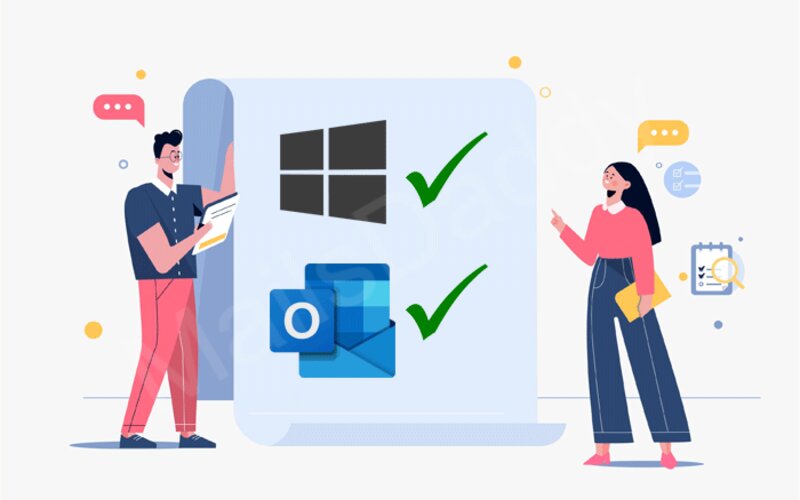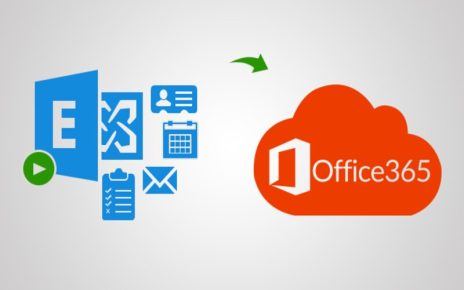Are you having OLM files but not its supported email client on the system? Wondering how do I open an OLM file on a Mac Mail Account? Searching for a utility to open an OLM file on a Mac Mail account effortlessly? If yes, then keep reading the section because here you will find a solution that will help you to attain the required results without any difficulty.
Detailed Overview of OLM and Apple Mail
OLM (Outlook for Mac) is a file type that Microsoft Outlook for Mac make use of to store email messages, calendars, contacts, etc. It contains all the important data from an Outlook for Mac database including folders, messages, and attachments.

The files are useful to backup or migrate data from Outlook for Mac account as they are portable and so can be moved between different computers or devices. In order to create an OLM file in Outlook for Mac, one need to use the Export function to select the necessary data such as file, contacts, emails, or calendar items.
Some Benefits of using OLM File include:
Backup: OLM files allows to backup Outlook for Mac profile database so that one can restore it and prevent their data from unexpected data loss or corruption.
Migration: OLM files are useful for migrating Outlook for Mac data to a new computer or platform.
Organization: OLM files will help to organize Outlook for Mac data into different folders and subfolders, making it easier to find and manage the emails as well as other items.
Security: OLM files can be password-protected, adding the extra security layer to Outlook for Mac data.
Apple Mail, on the other hand is a popular email platform of Mac OS. It is also a personal information manager just like Outlook for Mac. They both have the similar functioning. The only difference that users will find would be their supported file formats. If Outlook for Mac uses OLM for data storage, then Apple Mail supports MBOX format and keeps the entire list of user’s email messages and attachments.
Why to Open an OLM File on a Mac Mail Account?
Apple Mail is an email application that is developed by Apple Inc. It is a default email application for macOS, iOS, and iPadOS, and is included with the operating systems. Apple Mail supports wide range of email service provides such as iCloud, Yahoo! Mail, AOL Mail, Gmail, and Microsoft Exchange. It is many wonderful options and features due to which users sometimes move from Outlook for Mac email platform. Some of its ultimate aspects are discussed here:
Customizable Inbox: Apple Mail helps to customize the inbox by organizing the emails into different mailboxes that can be color-coded and sorted by various criteria.
Email Filtering: Apple Mail includes in-built filters that helps to automatically sort and categorize the incoming mails making it easier to manage the inbox.
Mail Signatures: Apple Mail helps to create custom email signatures that can be easily added to outgoing mails including formatting text and images.
Attachment Preview: Apple Mail provides inbuilt attachment preview function with the help of which one can view attachments without opening them in another application.
Integration with other Apps: Apple Mail integrates with other applications such as Calendar and Contacts and also allows to add events or contacts to mails.
Overall, Apple Mail is a powerful as well as user-friendly email application that delivers wide range of features to manage and organize emails. Its strict integration with the other Apple apps makes it a popular choice for macOS, iOS, and iPadOS users.
How do I Open an OLM File on a Mac Mail Account?





With the help of MacMister OLM to MBOX Converter application, users can open OLM file on a Mac Mail account with emails and attachments. The software is friendly, secure, and cost-effective. Anyone can operate the software and perform the conversion without dealing with any difficulty. The application also includes three-step procedure and help users to open OLM file on a Mac Mail account in just three seconds.
Moreover, the utility is designed with many features with the help of which users can convert OLM to MBOX according to their requirements. However, the free demo is also available with the help of which users can open an OLM file on a Mac Mail according to their requirements.
Working Steps to Open an OLM File on a Mac Mail Account
Step 1. Download, and run MacMister OLM to MBOX Converter on macOS.
Step 2. Add the necessary OLM files on the software by using the dual options i.e. Add File(s) and Add Folder buttons. Click Next.
Step 3. The tool will read OLM files and list them on the software with checkboxes. The checkbox will help the users to save selective OLM files on a Mac Mail account, if needed. Click Next to continue.
Step 4. Navigate to Select Saving Options and choose MBOX format from the menu.
Step 5. Set the sub-options of MBOX as per your requirements and start the process by clicking Export button.
Step 6. The process will be live and the tool will show Live Conversion Report on which it will display the count of files converted, files left for conversion, and export status.
The conversion will complete in few seconds and the tool will show Conversion Completed message. Click OK and then go to the location where resultant MBOX files are saved. You can now move the same into required Mac Mail account.
Conclusion
In the blog, we have discussed the procedure to open an OLM file on Mac Mail account. The Mac OLM Converter is a trouble-free and safe approach that allow users to batch convert OLM files into MBOX format at once. And, the results delivered by the application will be accurate. However, the free demo of the app is available with the help of which users can check the process for free and convert first 25 OLM files into MBOX free of cost.