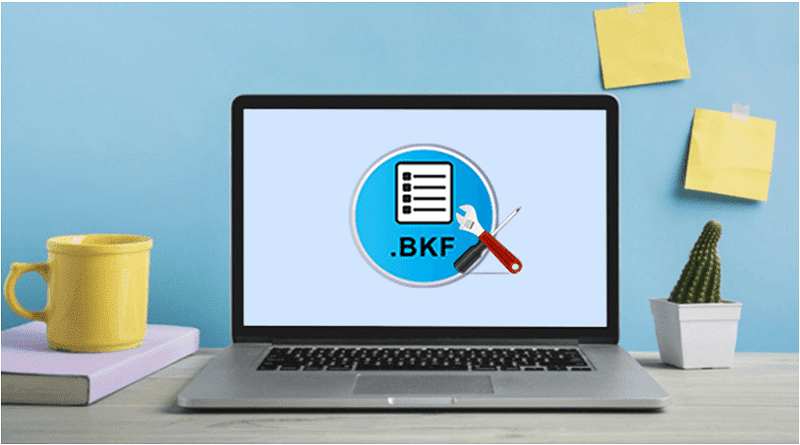There are still a few issues that need to be resolved, such as how to recover corrupted data from BKF files and how to restore a BKF file in a healthy condition. We’re going to provide some of the finest and quickest techniques in this article for practically restoring corrupt BKF files.
Before getting to the recovery approach, let’s first discuss BKF files, how .bkf files are created, and how this data might get corrupted. Understanding the BKF repair process will be easy if you have the answers to all of these questions.
What are BKF Files and Their Advantages?
BKF files are the name for Windows database backup files that end in .bkf. These files are largely related to Microsoft Windows XP. SYMANTEC Backup Exec (also known as VERITAS), NT-Backup Utility, and other built-in backup programs are all offered by Microsoft. Using this tool on various Windows OS versions, users may create and save database backup files.
This backup tool helps users recover corrupted data from BKF files in the sad event that data ever gets corrupted or files ever get deleted. Microsoft made these built-in backup mechanisms available to shield its users from mishaps like these.
What is the Reason Behind the BKF File Corruption?
In the digital era, data corruption would be horrible and unimaginable. Data loss may sometimes be painful and dangerous. Let’s look at the reasons for the data corruption issues that need Windows BKF files to be repaired. Data loss or corruption may occur for a variety of reasons, including:
- Virus Attack: It is one of the regular reasons why backup files get corrupted. Any malicious software that is installed on the system has the potential to infect these backup files and damage the data.
- Unexpected System Shutdown: In this case, the file may have been damaged by a sudden power interruption or system shutdown. When working on backup files, if the computer were to accidentally shut down, opened files would get damaged and data may be permanently lost.
- Crash Hard Disk: The data is inaccessible because the hard disc fails. The situation is completely out of control since the hard disc disaster scenario cannot be prevented.
- Improper Backup: Any disruption or resistance to the backup process, such as an unexpected power loss, a software conflict, a human error, etc., may cause data corruption issues. Therefore, while backing up the data, the user must frequently ensure that everything is running well.
Some of those that were previously mentioned are among the key reasons why databases become corrupt. Users often backup their crucial data to safeguard themselves from data corruption worries. But what must be done if these backup files are also damaged? In the section that follows, I’ll also go through how to recover corrupted data from BKF files.
Recover Corrupted Data from BKF Files by Using Professional Solutions
Users may overcome all the difficulties associated with the manual approach of BKF file recovery by using expert third-party automated solutions, such as the 4n6 BKF Repair Tool, for a smooth and quick recovery operation. It is sufficient to open .bkf files and use them to recover corrupted data. Because of its durability and successful performance in recovering BKF files, the Utility is well-liked and well-known. It has an easy user interface that makes it simple to use. Users may swiftly recover corrupted data from BKF files by using a sophisticated application. With this utility, users may swiftly recover BKF files.
How to Use 4n6 BKF Recovery Software?
- Download and install this 4n6 BKF Recovery software on your windows platform
- Click the Open button and then upload the .bkf files on the software panel
- Thereafter, hit the Action button and then select the Extract option for continuing the repair process
- Choose the destination path and then hit the save button
Repair BKF Data by Using the Manual Solutions
- Navigate to the folder where NTBackup.exe is stored, then run the executable.
- A “Removable Storage Service” warning will then pop up; selecting OK will proceed.
- The “Welcome to Backup or Restore Wizard” window will display; click the Next button to proceed.
- Select “Restore Files and Settings” to proceed.
- To proceed, click the Browse button. Simply double-click the .bkf file, choose “Repair,” and then click “OK” to access the Windows backup recovery files.
- Click the Next button after you have selected the necessary files and folders in the left pane.
- Before going on to the Next settings page, choose the Advanced settings option to specify the location of the backup file.
- Next, choose the options for recovering your data.
- To end the restoration process, choose the Finish option.
Limitation of Manual Solutions
- When problems arise, sometimes only minor fixes are possible.
- A method that is more time-consuming and laborious.
- Both ntmsapi.dll and vssapi.dll need to be present in the system folder for it to work.
- These manual BKF file repair methods are subject to the limitations described above. In order to get around these restrictions, users may recover corrupted data from BKF files using any other automated method.
Conclusion
BKF data files are the most crucial backups to recover corrupted data from BKF files that have been lost due to a number of reasons. This blog post has safe, practical methods for quickly repairing damaged BKF files. There are several restrictions to manual processing, and the danger of data loss is significant. Therefore, using professional Windows backup software is highly recommended as it helps users perform a quick and easy recovery process.