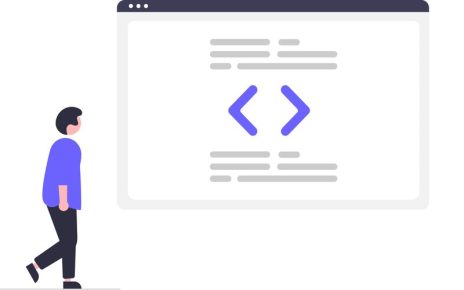Exchange Server mails keep the most important information of any organization, so they want to give more security to their data by backing it up. Then, users will start searching for a faster and more secure way to perform the Exchange backup task. If you are also searching for the same solution, kindly read this article until the end for an effortless procedure. We will also provide you step-by-step working process to finish this backup task in a quick way.
Advantages of keeping the Exchange Server backup
We know that Microsoft provides an excellent security feature, but even then, it is your responsibility to keep your data secure. Below we are sharing a few points about the benefits of taking the Exchange backup in another file format.
- Users can secure their data from future mishaps such as virus attacks, accidental data loss, cyber-attacks, etc.
- In case you want to move your data into local storage, then backing up in PST file format will become easy for you to move your data into another system.
- Also, users can set a password on the PST file to keep their PST file data secure.
- Users perform the Exchange backup for the purpose of migration to another platform.
Users back up their Exchange Server data in a local drive to get such benefits. The backup task could be performed for any other reason that could be particular for each one.
How to back up Exchange Server emails?
With the help of manual and professional methods, users can perform the Exchange backup task. Exchange Server data backup is an easy task; you only need a guide to complete the backup process. Now, we will share the stepwise working of both methods to back up your Exchange data effortlessly.
Exchange backup using the Manual method
We will share the stepwise procedure to perform Exchange backup using the Windows Server Backup in this manual method. Follow the below steps to complete this backup process.
Step 1: Run the Windows Server Backup and choose the Local Backup. Choose the Backup Once… option from the list.
Step2: Click on the Different options under the Backup Options. Tap on the Next button.
Step 3: Go to the Select Backup Configuration and choose the Custom option. Click Next.
Step 4: Now, click on the Add items in the Select Items for Backup page to choose the required data to back up.
Step5: Choose the volume to backup and click on Ok.
Step 6: Then click on Advanced Settings.
Step 7: Navigate to the VSS Settings, choose VSS full backup and click Ok and then tap Next.
Step8: Enter the location where you want to store the resultant file under the Specify Destination type. Click on the Next button.
Step 9: Go to the Specify Remote Folder page if you choose the location Remote Shared Folder. Enter the needed details and tap the Next button.
Step 10: Check the Backup settings on the Confirmation page and click on the Backup button.
Step11: The process will get started.
Step 12: It will show the complete process on your screen, where you can also check the Backup status.
After following these steps, users can complete the Exchange backup into Outlook PST. But this is not a better solution to perform this backup process. Check out the paragraph below to learn the manual method’s limitations in executing this backup.
Drawbacks of the manual method
The manual method is free of cost; users do not need to pay anything to back up their Exchange data. But this method has several limitations that may complicate the Exchange backup process.
- It takes a long time to complete the backup task of the Exchange Server emails.
- There is always a high chance that one can permanently lose their mailbox using this manual method to back up their Exchange data.
- For a proper backup of the Exchange Server data manually, users must have good technical expertise.
- The data has no guarantee that its folder hierarchy and meta properties will remain as it is.
With so many difficulties, it is a bit risky for users to move their Exchange data into PST file format. Thus, users must find an easy solution to perform this backup task efficiently.
A Quick Way to Backup Exchange Server Mailboxes
Users can choose the Shoviv Exchange Server Backup and Restore to avoid the complex manual method procedure. This is a professional third-party tool built with a high algorithm to provide a simple solution for performing the backup task. Users can easily add their Exchange Server mailboxes to backup with no size or count limitations. The software keeps the folder hierarchy and integrity of emails original without changing. Users also can choose the particular items to back up in the other file formats.
The tool perfectly works to keep the Exchange backup without harming or damaging any of the items. The working procedure of the Shoviv software is easy as a cakewalk. Anyone can understand it without any difficulty. The software has the capability of handling various jobs at a time without affecting the speed of the process.
Features of the Shoviv Exchange Server Backup Tool
- The software offers a search option that will help to find desired items in a little bit of time.
- Users can even process the Exchange Server’s large-sized mailboxes for backing up PST files.
- It also provides a scheduler option that users can use to perform Exchange backup tasks on a regular basis, such as daily, weekly, or monthly.
- If the backup process gets interrupted, users do not need to re-run the whole process. Its incremental export option resumes the process where it last stopped. Moreover, this option also keeps the data duplicity free even after completing the backup task.
- The data will remain secure even after the tool takes the Exchange backup in other file formats.
- Users can back up the archive mailboxes, public folders, and primary mailboxes using this professional tool.
In the next section, we are going to outline a stepwise working process of the Shoviv Exchange Server Backup and Restore Tool. So, learn each step carefully to complete this backup task.
Stepwise working of the Shoviv Exchange Server Backup Tool
Now, we will share the steps that you need to follow to take an Exchange backup using the Shoviv software. Before following the steps, download the recommended tool from the official website of Shoviv.
Step 1: Run the Exchange Server Backup and Restore Tool in your system.
Step2: Click on the connect Exchange Server and enter the required details to connect. Click on the Ok button.
Step3: After that, navigate to the backup directory tab and click on the Add (+) button to create a new backup directory.
Step 4: Enter the backup directory name and path. Tap the Ok.
Step 5: Click on the Backup jobs, choose the mailbox type from the primary mailbox, public folder, and archive mailbox to backup.
Step7: Choose the mailbox that you want to back up.
Step 8: Use the filter and scheduler options if required.
Step9: After that, enter a name for the job and choose the file format in which you want to backup Exchange data. Click on the Create Backup job.
Step 10: You can start the process whenever you want after successfully creating the job.
Conclusion
This write-up delivered two methods to perform the Exchange backup task, manual and professional. At last, we conclude that users use the Shoviv professional tool to make the backup task effortless. Users can also use its free demo version, which helps explore more about this professional tool.