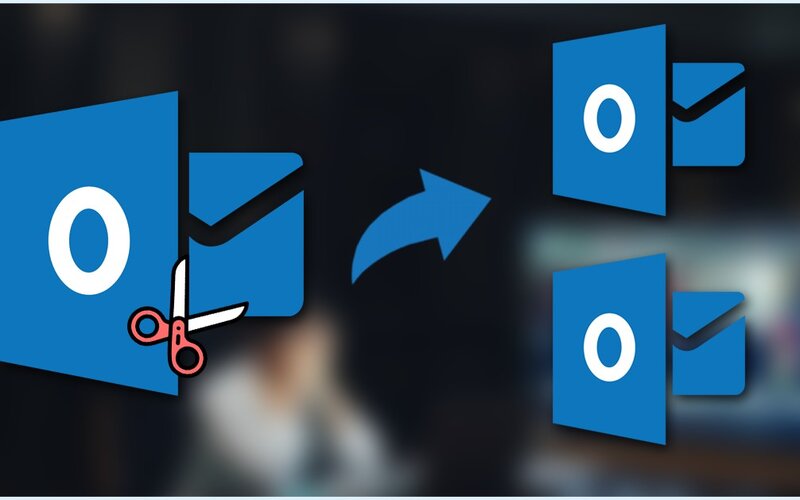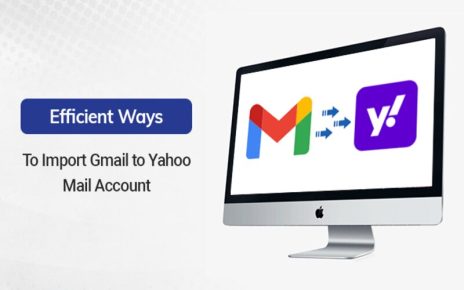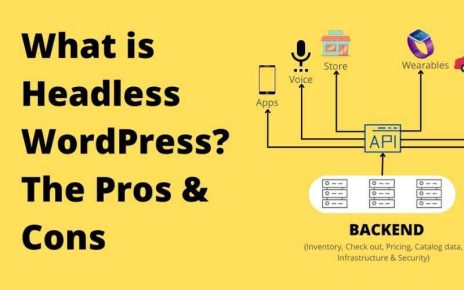Are you holding up multiple PST files and facing issues while managing them? Do check out this blog to get rid of this issue.
Outlook is the most sought emailing platform preferred by individuals and corporate. It saves its complete data on the user system in the form of a PST file as there is a rapid increase in email communication, which directly leads to an increase in the size of a PST file. Different Outlook editions have the preferred size limit for the PST file, and if that limit crosses Outlook also starts creating problems.
So, to deal with the issue user should break up the PST files into multiple small PSTs. It is better to split PST file by year to solve the issue of managing the data year-wise.
We will explain some of the reliable tricks to split the PST files, which will include the manual and the third-party software.
Reasons to Split PST file of all Outlook versions
A big size PST file is always a problem for the overall working of Outlook. PST file saves the complete Outlook data, whether it is an email, calendar, or contacts. Whenever the PST file goes beyond its permissible storage limit, it creates a problem. Also, we have mentioned the PST file size limit as per the Outlook versions to make the user understand it better:
- Outlook 2002 and its Previous Versions: Supports the PST file size of up to 2GB
- MS Outlook 2003 to 2007 Edition: Up to 20 GB
- Outlook 2010 to Current Version: 50 GB
When the PST file crosses the mentioned limits, then at times, users look to perform their daily tasks, and Outlook will start creating the issues. To overcome such issues, it is better to split PST files by year to manage the data on a yearly basis. Now, many users must have will understand what we want to convey. So, now we will be focused on certain strategies which will allow them to split their PSTs.
Top-Rated Solutions to Split Outlook PST files
A few methods exist to split PST files year in all Outlook versions. But we will demonstrate all of them to make them aware of the procedures involved in them.
Reduce Outlook PST file Size through Archiving method
Without any doubt, Outlook does not offer any inbuilt utility to split large-sized PST files. Still, through manual solutions like data archiving, users can easily decrease the size of their mailboxes. We have shared the step-by-step process for making Outlook split PST file by year-wise.
- First, open Outlook on the system and click the Info tab.
- In the Account Information, you need to click more on the clean-up tool, and from multiple options, select Archive.
- Now, the Archive dialogue box appears where the user needs to enable the archive option and select the required folder and sub-folders.
- Make sure to set the date range in order to process the emails, calendars fall under that period.
- Select the location to save the PST through browse, then click Ok.
Limit PST file Size Using Outlook Import/Export Method
Users can also utilize Outlook’s import/export option to reduce the size of their PST files. We have listed below steps to process Outlook split PST file by year, which will get completed by following a couple of steps:
- Start by opening Microsoft Outlook on your system.
- From the Outlook file menu, kindly look for Account Settings.
- Under the data file option, you need to click on add button.
- Make sure to select only the Outlook data file option (PST) in order to create a new PST.
Now, move the required data from the existing PST into the newly created PST file. To do it, you need to follow the procedure given below:
- Select the Open & Export option from the Outlook navigation menu. Subsequently, look for the Import/Export.
- Now the Import & Export wizard will pop –up where kindly click on the Export to a file option and hit Next.
- Select the Outlook data file option. Press on next to continue.
- To limit the output PST file, utilize the option to include folder and subfolder options.
- Thereafter, choose the location to save the resultant PST and click on Finish to start the process.
By making use of these listed methods users can split PST file by year, but they will not get more customized options to precise the splitting process. Also, users cannot process their multiple PST files at once. So, overall these shortcomings become barriers in-between to fulfilling most users’ requirements.
Trouble-free Method for Splitting the PST file
We have checked several options to split the PST file, but all of them do not fulfill a user’s need. So we will now introduce you to some of the most reliable techniques to split PST files per year wise. The solution we will focus on is the third-party software, and the Shoviv Outlook PST Splitter tool makes their space as one of the most trusted solutions for split the PSTs.
This software eases the files splitting process because of the available multiple user-centric features. Users without or with technical skills can easily manage the process. It also allows adding on the numerous large-sized ANSI as well as the UNICODE PST file. Once user gets successful in loading their PSTs, then they can also preview the PST file items under the software preview pane.
The software provides options that allow users to remove any of the non-required data with the help of the data filter option. Furthermore, users can split PST file by year, size, date wise, etc. Users can also create only a single or multiple PSTs according to the selected criteria. This utility is compatible with all Outlook versions, including older and newer ones.
Short Working Procedure to Split PST via third-party Software:-
- Kindly open the Shoviv Outlook PST Splitter tool after installing them on your PC.
- Once done, kindly click the browse option to add the required PST file to the software.
- After selecting the file, click on the Ok button.
- Select the location to save the output PST file.
- Apply the desired PST split option, such as by year, date, size, and folder wise, and click Next.
- Check out the required data filter option, and once done make, click on Ok.
- Now, the tool will start splitting the PST files, and after the end of the process, the software will also allow users to download the complete PST split process in HTML file format.
Final Thoughts
So far, we have talked about various approaches that let users split their PST files, including using the archiving method, import/export method, and third-party software. Due to the user-specific requirements and the limitations of the manual solutions, we prefer the user to look for an advanced third-party tool to split PST file by yearly. However, users can also try the free demo version of the software to learn more about its capabilities.